The Multiverse AI Editing tools
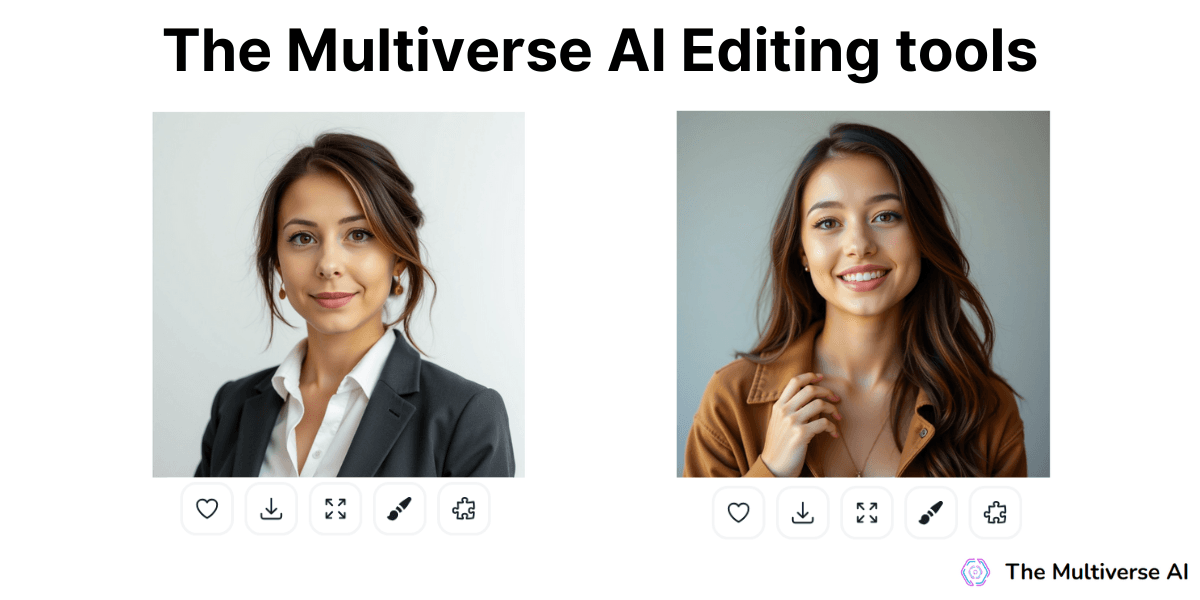
At The Multiverse AI, our goal is to provide you with the best headshots for both professional and casual looks. Whether you need a corporate headshot or a relaxed, park-style portrait, we’ve got you covered.
Many of our customers return asking for adjustments to their photos, such as fixing eyes, teeth, hair, or clothing. Now, we’ve made it easier for you! Each of the 100 photos you receive through your success link, after purchasing our pack, comes with built-in editing features. Whether you’ve chosen a corporate or individual pack, the magic happens below each image.
We offer editing tools that allow you to make adjustments on your own, and you’ll receive four options to choose from.
If none of them are good enough, reach out to us at info@themultiverse.com and our professionals will help you out.

Here are some tips to keep in mind before you get started:
You’ll receive 4 photos to choose from. Use the arrows to navigate between them. Click on “See Original” in the top right corner to compare the original image with the edited version. You’ll need to keep the button pressed to view the original photo.

At the bottom of the photo, you’ll see a green check-mark and a red cross. The green check-mark finalizes the photo, meaning there’s no going back to the original. Make sure you’re certain before clicking.

The following are the main features below each image:
The Favorites Heart:

The heart-shaped button allows you to mark your favorite photos. Once clicked, it will turn blue. You can easily view your favorites by clicking "Show Favorites Only" at the top, saving you from scrolling through all the images to find the best ones. Feel free to select as many favorites as you'd like, and they will all appear when you choose "Show Favorites Only."

The Download Tray:
The button with a downward arrow and tray allows you to download your images to your computer or phone. You can then easily attach and send the image to your company or use it as your profile picture on social media platforms like Instagram, LinkedIn, Facebook, and more.

The Zoom Out Tool:
The button with four arrows pointing in different directions allows you to zoom out on your photos. If a photo feels too close and focuses mostly on your face, you can zoom out to include more of your upper body. However, please keep in mind that these are headshots, so full-body photos are not possible.

The Editing Paint Brush:

This option is a box with a paint brush on it. If you click on it, there are two options:
a. Face, Eyes, Teeth, Hair and Skin Editing:
This option allows you to make precise edits to facial features, including moles, marks, eye color, and more.
Once you click on the option,a prompt box and a white dot will appear. Use the dot to highlight the area you wish to edit. Input the desired edits into the prompt box: To remove wrinkles on the face, type "smooth skin." You will then have four options to choose from.

Your original, unedited photo will be seen when you click “See original” and keep it pressed. This is on the top-right corner for reference.
Clicking the green tick saves the changes permanently and the original image cannot be retrieved.
Pro Tip: If you're not satisfied with the outcomes, you can try different prompts to refine the results.

b. Editing Clothes:
This option lets you modify or replace clothing elements in the image.
First highlight the clothing area you want to change. Next, enter the desired clothing style or item in the prompt box. For example, to replace a shirt with a formal blazer, highlight the area and type "formal blazer” or “blue blazer”. For a black shirt instead of white, highlight the t-shirt and type “Black shirt”. If none of the 4 suggested options meet your requirements, just reject the suggestions and start again. The number of tries is unlimited!
Important Tip: Avoid using negative prompts (e.g., "no tie" or "no smile"). Clicking the green tick saves the changes permanently and the original image cannot be retrieved.

The Background Puzzle Piece:
The button resembling a puzzle piece allows you to change the background of your image. The background plays a significant role in determining the mood, professionalism, and focus of the image.

Background Options are Studio Gray, White, Indoor Office, Outdoor Park or no background.
First, we need to select the puzzle button to browse through the available backgrounds.
Then, choose your preferred background and apply it to your image.
Important Note: Once you click the green tick, the changes are permanent, and the original background cannot be restored. So, take your time to pick the best background before saving.

At The Multiverse AI, we believe the right headshot can make a powerful first impression. Our tailored approach ensures you get the perfect balance of professional polish and personal charm, creating portraits that truly reflect your best self. Let us help you capture the look that opens doors, builds connections, and tells your story with confidence.
Our dynamic approach ensures every session is tailored to your unique goals, whether it’s a sharp, corporate look that exudes professionalism or a relaxed, casual portrait that highlights your approachable personality.
Experience the art of headshots done right. Trust TheMultiverse AI to bring out the best in you.
At https://www.themultiverse.ai, our dedicated professionals are here to guide you every step of the way, ensuring you achieve the stunning results you deserve. Let us help you make a lasting impression with a headshot that truly reflects your best self. If you have any questions or need assistance, don’t hesitate to reach out to us at info@themultiverse.ai.

